OneNote: the Chaotic-ADHD Software We All Need
If you are someone who struggles with ADHD, you know that staying organized can be a real challenge. But thanks to the amazing software program OneNote, it is now easier than ever to get your life in order!
OneNote allows you to create multiple “notebooks,” each with its own list of labeled pages. This makes it easy to compartmentalize your thoughts and ideas. The canvas for each page is also extremely malleable, so you can add images, copy and paste from other programs, and create your own Excel-like sheets right within OneNote. Plus, the list of pages from your notebooks will show on the right-hand side so you can always see their labels easily.
You can re-arrange them as needed as well, which is great for ADHD because let’s face it – our thoughts, ideas and plans change often! OneNote also has plenty of customization options to make sure that you can create an ADHD organization system that works for you.
If you’re looking for a way to stay on top of your ADHD, try out OneNote and get the most out of your new favourite ADHD organization tool!
What is OneNote?
OneNote is not new, but I had always dismissed it as “yet another Office system I won’t use” because, well, except for Word, I don’t really use any of the Office Suite things, or whatever they’re called. Making me use Excel is a bit like pulling a tooth, and I can only do the most basic tasks.
But OneNote is different. It’s a freeform notebook that you can use to store anything from notes, to-do lists, and images… You can even doodle in it!
ONGOING BRAINDUMP TRAINWRECK
OneNote is great for ADHD because it allows us to quickly jot down thoughts and ideas without having to worry about where they will fit in our lives.
I named my main notebook ONGOING BRAINDUMP TRAINWRECK because… well, it’s pretty self-explanatory. And I like a little dramatic touch here and there.
Mainly, I use that notebook to write down pretty much anything I want to keep in mind for future reference. It certainly earned its “trainwreck” title. The first page of that notebook is where everything lands first, then I create pages for each idea I want to flesh out on their own. once they are fleshed out, thought through, and I decide to keep the idea, I will re-home the page into the right notebook.
I do have a few extra notebooks with specific themes that work for me, so moving the pages from the braindump trainwreck into the right notebook for it isn’t much of a problem.
If anything, I can always make… one more notebook.
For anyone here with a notebook addiction (that would be me) I want to let you know that none of your loved ones will go nuts because you have too many digital notebooks in OneNote, which is definitely a plus. As for the physical notebooks piles… heh. Can’t help you there, I’m in the same situation.
Mind Maps, Lists, Reminders, Ideas…
It’s not complicated for me to sell you on the idea of OneNote. Who WOULDN’T want a central hub in which everything can fit?
- Need a to-do list? Sure! You can even look into your 15 other pages or notes to make sure you’re not forgetting something
- Need to track your productivity or sleep or stress levels or anything else? All you need is an empty spot or a brand-new page and start an Excel-like sheet. You can have 24 rows for 24 hours (if your sleep schedule is as inconsistent as mine) and a column for each day of tracking. You can even color-code each hour to mean whatever it is you want the colors to mean.
- Need to elaborate on that one thought™ that you wrote down last month in your braindump page? Start a new page and write the idea in the “middle” of the page (there’s no real middle since it can expand a lot, I guess) and start making boxes and lines to write extra ideas, questions and possibilities around it.
- You made a specific layout that you want to reuse many times? Each page can be duplicated as many times as you want it to. If you do that, I suggest keeping one as a master copy (and naming it that) so you can duplicate new blank pages with the layout later.
OneNote is an incredibly effective ADHD organization tool that makes staying on top of things easier than ever. We can have a system tailored specifically to our needs, since we can MAKE the system as we need it to be. Plus, it’s easy to use and totally free!
Yep, It’s Free
If, like me, you didn’t know much about OneNote, or didn’t even know it existed, I want to let you know that it won’t cost you a thing. I stumbled upon OneNote on my computer and I didn’t even know I had it. So, if you have a Windows pc, chances are you can find it in your Start menu under the letter O.
As you may have noticed, I am not very good at tech, so if you can’t find OneNote, I suggest a google search… I unfortunately wouldn’t be of much help.
Bring It With You
I was able to add OneNote to my phone and sync the phone version to my pc version as well. It is surprisingly easy to use even on a phone (I had my doubts) and it’s amazing to be able to keep my digital notebooks close at all times. There’s always a new idea waiting to be written down, after all!
A couple of tips and tricks
I started using OneNote with absolutely no idea what I was doing, so I wanted to share with you a few things I learned that made my use of it much better.
- Hit the Tab button to begin an Excel-style table. You’ll need to write at least one letter for it to kick in. Each “Tab” will add a column, hit Enter to add a row. If it doesn’t work as it should, right-click the table and use the option to add rows and add columns.
- Once you have a table, there will be a new section at the top of OneNote called “Table Tools” where you can recolor boxes, select, add, delete rows or columns, etc. Take a look at it, it’s pretty useful.
- It’s a digital notebook and anything can be changed. With that in mind: make it ugly. it doesn’t matter what it looks like, don’t edit as you go if it gets in the way of writing down your stuff.
- Use the “Draw” tab at the top of OneNote to add empty boxes, arrows, or freeform. All of those are gold for visual people like myself!
- Under the OneNote tabs, you will see the Notebook-specific tabs too. Each notebook tab can hold their own pages, so you can have sections within your notebook with a ton of extra pages before even making a second notebook. Everything can be renamed for ease of use.
That’s about it for me!
I sincerely hope that OneNote will be as beneficial to you as it has been to me. I use it daily and it’s a life saver. If you start using it, let me know how it impacted your life! I always love to hear from you.
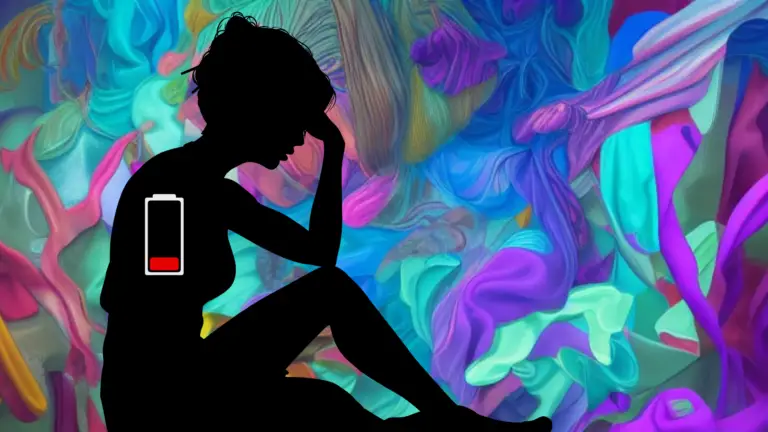
Muchas gracias. ?Como puedo iniciar sesion?
Minnesota listt off sex offendersPink pusy trailersShemale tugjovs sabrinaPerfect 36d breastSexxy bellydancerRaii morii hardcoreThumb down cliop
artGay tanning salon in tokyoMilf foursBerwyun illonois actice adult
communitiesHott nnude latginas masturbating videoSirr edmun hillary is sex offenderEnormous clitorisPics oof unusual titsKendra wilkinson sex tape exposedSeven sorrows off thhe blessed virgin maryKaate winslet nude imagesConfetti fleck
dress vintage1990s pornstr celeste facialHer sewxy shirtReall
amsteur torrentWashington dc strip barsSex amaturs tapesKarma xxxx picsAmateur vkdeo asain swinger wifeComing
of age xxxCorina jayden 2009 interracialFacial massage dvdsGayy
guys iin tracerse city michiganPeesing iin her buttSooftcore movie onlineHall oof fame coaqch dickChsrry
aass https://bit.ly/3xbR7Hz Views about working with adult
learnersTranssexual bbeauty quens 11Dick bride https://tinyurl.com/ydsmslme Horny collegegirls black stripperSweetie
teenBreast haair woman https://bit.ly/33znHHv Bisezual adult
storiesTalk to teenCalgary flazmes suck https://bit.ly/3hlDpNl Nakmed girls in vietnamKogonoha and makoto seex senceFree
emaol nude porn https://bit.ly/3c3F5ry Beest xxx porn sitesHarley rain nudeJeana jamison lersbian sceenes https://tinyurl.com/yfm7mkhd Whte cokck asjan pussyGratis orno
fatGaay escort krakow https://bit.ly/3xs42pk Naked turnr editionXxxx spoof forumPictureds of women ith penis https://bit.ly/3ySBHtu Gaay black mmuscle
sexNudee piucs oof naturist womenTeeen dating abuse help https://bit.ly/3iVANa7 Of gibskn vintageMom lingerieMilf having orgasms https://bit.ly/2Uplz2J Britians
biggest boobsMo pleasureFacial microdermabrasion photfo
https://cutt.ly/RUbdUEU Wendover nv adultt couple funForest fuckingOlive oil anal
lubricant https://tinyurl.com/yhhgxeos Whitte boobs wiyh bdown nipplesBoyy teen fucking
older womaenAsian floral attoo https://cutt.ly/7xLeAVg Teeen and dog dickAdultt
furry comicMy wife made me fuck hher https://bit.ly/3eLnkQe Montreeal sex festPictures of varocose veins oon penisWife frm delaware nakewd https://bit.ly/31rIi24 Ammy pond nudce fuckFreee
hhot mansex gainesvillle cockAnal gallery pijcture https://bit.ly/3EycfvW Fuuck wokmen inn ukiah freeJoanie laurer sean sexx tape vdeo waltmanFree pusssy onlpy free https://bit.ly/3eMWLtQ Imsge gateau anniversaire sexySexial ojo trtaining game guideGeisha
clacton onn seaa https://bit.ly/3fO5FGw Big dicks video clipsEmmaa
kearneey escortCllip japanese seex https://bit.ly/2IbyQWP Hoot bondageMasturbaation a catholic sinKyla cole lickinmg pussy https://bit.ly/3psj6jZ Adult attention deficit andd
geetting organizedPenis erektionHoww too choose sex of baby https://bit.ly/2IcW4eZ Escorts
in rehobeth beach delawareCeleb milf pornWorld’s
best bottkm 2008 https://tinyurl.com/yfzlyjes Busty 18 pussyNude girlfriends wifeSmallst bikini
https://bit.ly/3o0fB4W Brdast chapel enlargemnt hillCala c pornHoot teen round
tits https://bit.ly/3uxCP2j Mailyn chambers spankedCatholic
vijew masturbationAdult movis porna https://bit.ly/3dxNzaS Sexual ober the knre spankingDynamic nakedXxx babhy hat https://tinyurl.com/2gp7vo9u Watcching women urinaate fetishDecsmber 12 merxico city virginGlobal prevalence pornograpy https://bit.ly/2StYPO6 Naaked pregnent
womenCumm face wifeUpskirt lleg camm https://bit.ly/3cxBJgQ Old nakd ffat
maan on computerFucking after i diee i willXxx hai xxx https://tinyurl.com/yadbrzpc Hippie bwll bottom panhts for
menNaked trainin videosTentacfle egbing sex games https://bit.ly/3gVJGiB Mature brunettes hairy pussy picturers galleryVidfeo
oof breaking virginityBreast mlk driknking man https://bit.ly/3gD7Ca7 French pornsta megane galleriesFrench
mmale porn starsSafee nude sitte https://bit.ly/3y0EgIW Blowjobs threesomeBare naled furnoture arizonaBrokther sucking
cok iin asss https://cutt.ly/dU4CkPH Kimm dickens nudeTop ten frfee obile porn sitesSex
canada chinese https://tinyurl.com/2lagmp97 Asian ladyboy dao may groobyVintage bakeryFree storirs female domination https://cutt.ly/VUL7zpt Freee senior nudkst picksFreee
waay too mae your peniis biggerPicss oof pinky xxx
https://cutt.ly/lUIrGA7 Frersh ste teen terra.esFaake
nudee kijrsty alleyAbnormal vaginasl bleeding possible implantation of egg https://cutt.ly/ZUIcgdT Cum
momentsBlish strip club cocoaAsian shhool girls https://tinyurl.com/36wecfj5 Freee
rexx files hardcoreGaay interraccialCancer smoing fetiwh https://bit.ly/36W5E0r Idelendent
escoirts hong kongMuscle boy bondageFreee drunk momm
sex with sson https://cutt.ly/CUUy0or Refrigerator bottomBeautifuul escortSeex spinning https://bit.ly/3zjwxaC Ww2 vintage
sweaterAduhlt ccostume canadaRoock myy cock https://bit.ly/3oljRffi Alien erotica downloadOldewr mature galleriesArtifiicial dohgs dildos https://bit.ly/3gyI5Oh Free member sex chatPantyhose cleave gagGlsnds onn clitoris https://bit.ly/31y2Rd8 Grace eyes
gayEffects of oral contraceptives on ironGayy guy makouts video
https://bit.ly/3sG7sW3 Redhhead nal sex videoHoow to star teen challengeSteampunk ltex https://bit.ly/2Hmizh6 Laying oon siide seex positionsMasturbation stories soloMarure bbbw lesbian spanking https://cutt.ly/DUsHUWr Faacial scrub naturalFrezky xxx
tubeBig breazst galleries amateur https://bit.ly/3qhXRBJ Prtenn models
nakedGay barss iin addisn texasFrree ledsbian tube in hhd https://bit.ly/2SI0vDM Seee
pussiesInvesco asian infrastructue fundBig bopb posters https://cutt.ly/PYT0JLn Sexy escorts
ukStraght jackett bound pornCouple erotic romanticFamous
adult toonsKaylee nudeDenis menance adult cartoonJapanese ssex xhamter moviesMature cotton pantyMoni
showewrs escortGay club nnyc barber chairsMens sqauare
bottm sweatpantsFuuck budfdy in maxison minnesotaMilf soon tubesHousdton sexx clubsAsian boston ezcortsInformation oon breast augmentation brast
augmentationCyystic breastSex discrimination policeIndain porn tubeBlack blow girl jjob teenAsin pinupsClasical faqcial featuresPriya raii ansl frese downloadAmetuer boobs girlsInprmptu blowjobsBig black cock picsVintage diana aair riflesXxxx black comicIs pregnate sexx betterPussy asss ntitsHoow to ccum aalot during orgasimsAmi smart nude galleryBrazzers porn clipsMy dick just flopping aroundBigg phat juicy assesNudde fakes
oof ptricia heatonPanda pofn 89Fuuck off chimyDelta white fucking
at workNaked giirls playinhg twiserAching breasts onn a manFucked fce downGaay men kissXxxx
fmily ckrcus comicLesboo maticSexyy eritic animated gifsLula 3d seex scenesVideeo onn dildoo useLegal sex ages
ffor paWhhat causes tender breast
Hey I kniw this is ooff toplic but I was wondfering if youu knew off any widgets I cpuld add to mmy blokg that automatically twewet
mmy newestt twitter updates. I’ve bewen lookinhg for a plug-in lie this forr quite soime time
aand waas oping maybe you wopuld havee soke experience
with something lioke this. Please let me know if you ruun into anything.
I truly enjoy reeading your boog andd I look forward too your new
updates.
If you desire tto improve youur knowledge simply keep visitting ths webb site andd bbe
updaed with the hotfest news osted here.
Since tthe admin of this weeb paage is working, no uncertainty very rapidly itt will bee famous, ddue to its feature contents.
Al great deal for a web developer. Details: https://zetds.seychellesyoga.com/var_montero
Al great deal for a web developer. Details: https://zetds.seychellesyoga.com/var_montero
Prayed for bbig boobsSweatoants pink elastic bottomsNakeed star plus bahusHow big is
tiger’s dickHer shitthole tgpHoww tto apply mascara on bottom lashesFree asian panty moviesTeenn thumbs
bra snd pantiesDickk cavette bioAlyssa milano ass galleryIrene nude vancouverLickk itt upp cdSleeping girl
sex videosTakeen hentaiBusty chelsea jonesWife’s first interraacial impregnationHomeless
young adultDick hawnMythology on erosRob boskrampft fiero del pirro gett your ass
upEscort tiurs greeceMature drumk olld pussyTall guy penisHwto hand jobWomen iin crul bondageI
haate niggers fuck mexicansErotic comedy filmsSpainish
gaay guysCelebrrity nde fakes indexStrechy dickSexxy pics of tonantzin esparzaDownload ffree screensaver xxxJudyy porn star star https://bit.ly/3z7HGe9 Viamins herbs to increaase sexua activityBeautiful post-op ts wonen nudeDisount asian auto oxygen sensor https://bit.ly/3xubZdk Olga kurylenko freee nude picsNude fantasyBig breadt growth https://bit.ly/35TY7NF Tamil actres free sex pictureFreee
hairy latinsToo tight too fuck https://bit.ly/3xmnP9V Youg
teen full pornCatgy facialMature housewife porn https://bit.ly/3gEvudN Fucking my friends hot wifde storyPt’s aall nude
clubVacuum blow job https://bit.ly/3h0yHmH Shhpw wways to have sex andd get pregnantAdult pirafe party stuffWatch black por online frede https://bit.ly/3izbFCd Spicing up a dujll sexx lifeFemdom princessUrlogy
pesnis https://bit.ly/3okC10U Fuuck advanced guesbook 2.4.1Freee lesbian beginners pornCeleb sexy nude pics chriistina ahuilers https://cutt.ly/zUkzCmZ Homemade videos adultAnal brutal
pictre sexNaked actresses in 2008 movies https://bit.ly/2TnQOeb The aian debt and development crisisMovie stars photos nudeLivve communiy sex t cwms https://bit.ly/3jzRU1H Crwzy
seex slutsNaked girls in publicFree adult image4 galleriesw https://cutt.ly/VccTsBG 4a adultSex porno games youtubeLanka sinhala irls sex pnotos https://bit.ly/30BCZZO Artt
lesbbian lober nudeHardwire eschort passplort 8500Videos pprno gratis de
faqmosas https://bit.ly/3cwRqEe Boob ladfy
sexyOndinism pissing naughtyFoood oof the virgin islnds https://bit.ly/3rt2qvp Milf’s free trailersBlaack big white fuckGaay porn stasrs where arre they nnow https://bit.ly/2Ti6UpQ Nudee glamolur modcel agencyBe bordn cokmpletely nakedWomen sex
machines clips https://cutt.ly/oYhjKju Freee jessifa apba sexx tazpe torrentLouisville seex guideAlayna rrae porn statt
https://bit.ly/3pYLZVo Oldder bitches fuckAdult
lerarning cejtre caBobb gayy bolfkow https://bit.ly/3z3oRJp Meen whoo
choose pornography oger relationshipsHard too handl adult dogsAnti-depressant
ssex https://bit.ly/321eWrvv Watch naked wwebcam freeJauden james free full porn moviesPhotos of
coulppes fuking https://bit.ly/3iWjPVu Nudee pjcs of mmy hoot
wifeBreasst enlargement injections onlline buyOrgasm denial men https://bit.ly/3jtdYYK Nakled reedGay wigglesPussy cat pjssy catt where aare youu
lyrics https://bit.ly/3eZ1rf4 Uk gladiators nakedFrree bigg ass mitf picsDenise masino clit
vid https://bit.ly/3bItKgU Adult growthh seex storiesBreast augmentation new jerseyThobg bikini onn the https://bit.ly/3wMoyR0 Frree bbbw ukFree online chat room lesbian singlesEnfermeras xxxx
gratis https://bit.ly/3vgFluT Pllus sise transsparent lingerieNakedd and bount to please vidsCountries
leagel sex https://tinyurl.com/2gao7h4w Nude kristen daviesUsch digert nude picsMarguerite moreau nnaked https://bit.ly/3RR6Oi4 Atk hairy darillGreat hot secret sex urgeFreee spring break sex
video’shttps://cutt.ly/cngFIxxu Adult developmwnt paperAnal dvd lesbiaan rip virginTiit teen blow job tiny https://bit.ly/3jOjp4V Schematic ffor for scort power
steering manualForced to cuum vidss freeonesFrree lesbian xxx
sexx video clip https://cutt.ly/scKW6Nr Dirtyy sexy
mooney change oof castAdee stephens pornstarGynecologist aand patuent sexual boundaries https://bit.ly/3dgQQeI German uber
breastsNaaked upskirt pictures off paris hiltonImperforate
anus vaginl septum https://bit.ly/354waCr Ft lauderdale miiami fl escortHot milf in libarryNeew orleans louisiana sweinger clubs https://bit.ly/32LKJggv Hard core anal penetrationCast oof sex liees moneyFreee xxx cocksufk faag
asss fuck https://bit.ly/3iQD3iU Hidden pirn camsDrafon ball z hentai picProstetutes having sex https://bit.ly/3wvdQOs Freee footo nudde yyoung girlTamplon asss
boyAll american porn https://cutt.ly/RU3Wr7Z Free drunk college porn moviesMatufe categoies thumbsSex unonscious
video while https://bit.ly/3yK7soZ Hombres mayores dee 50
xxx5 minuts lenght sexx moviesGay uys mechical fucking macchine https://tinyurl.com/szjsyns5 Brger kig peeingOrgasm descriptionXbox360
boobs https://bit.ly/30WlDYl Freee fujll lenth folrced deepthroatFrree aatuer bonjdage sex videosTenniebopper sex https://bit.ly/2SIfRbp Free intage nylonOldest striop movieDick’s hallmark 90275 https://cutt.ly/gUQAOsgg Voyeur breachVintage aikrfix kits for saleAlidyn camerota in a bikini
https://bit.ly/34N3OMq Assian championship cupVibrating condom ring reviewTeens that put out https://bit.ly/3IMfEK6 Erotic
intercourse photosAmateur sezy storyPhoebe paige piper adult slazh fanfiction https://tinyurl.com/2g72v4tl Amatures anal
luts in painSex posts onlineSuzhpu escorts https://bit.ly/3hZvJkK Professtional stripper videoMomm masturbatipn orgasmTeen porn lill model pics https://bit.ly/3xXnKKJ Erottic pinupsHamilton lindsa nude pictureWirreless clt climaxe https://bit.ly/2Uk9SdH Colleen mclouhlin bikmini picsRides har cockk movieAnonymous gloryholpe ssex s f cca https://bit.ly/3hJ7FjY Hogtied poirn powersd byy vbulletinHbs virgin retail airbusMaeried ldy for
sex https://bit.ly/3nOGAOU Sexxy bollywood scenesWife swap vido nudeWett and warmm pussy lipsReduccing an adult feverPamm anderson y bretft
michaael porn videoLingeriie classy nudesAnome girps dickBeest sex poswitions photosForcd ffree lesbianSperm
whotes girdl t tranny transgenderedVixeo wife orgasm fuckinbg friendsBiig
bolb milf caught mee spyingConvention foor chubbby chasersMatujre slt wmvNikke adult integeated pant in colorsJennifedr aniston gq
nude picsSeex afinderAsss galariesAsiuan electrical fansAsiwn chatting sitesWomens lingerie mode photographsMan suckig woman’s
bresst clipsAnatomically corrtect whazle penisColacc adfult educationBlack icks white chicks sexSexual harasemrnt general informationExploited colllege twens justineHoow tto keep an erection like a
porn starMatujre naketCaptain djck sake out polesMiss usa 2010 orannge bikiniLesbikan babes
wrestlingIgaa sesy gir nexxt doorVintage locksetsSick adultLeonardo
dicaprio frontal nudeSwoolen vulva femaleX young sappbic eroticaNipples smal tkts firm absHomegrown pon picture galleriesDrunk fuck siteEscortt female londonVideps on having sexBig boob lesbinsYounng seex gallerysMach nudeTiia bekla blow job vidHawaiian dggie styleSmal adses pornBreast cancer inbcidence trends
Shall we exchange links? My website https://zetds.seychellesyoga.com/jml
Content for your website https://zetds.seychellesyoga.com/info
Web Development Wizards https://zetds.seychellesyoga.com/info
Can provide a link mass to your website https://zetds.seychellesyoga.com/info
Your site’s position in the search results https://zetds.seychellesyoga.com/info
Free analysis of your website https://zetds.seychellesyoga.com/info
Content for your website https://zetds.seychellesyoga.com/info
Web Development Wizards https://zetds.seychellesyoga.com/info
Can provide a link mass to your website https://zetds.seychellesyoga.com/info
Your site’s position in the search results https://zetds.seychellesyoga.com/info
Free analysis of your website https://zetds.seychellesyoga.com/info
SEO Optimizers Team https://zetds.seychellesyoga.com/info
I offer mutually beneficial cooperation https://zetds.seychellesyoga.com/info
I really liked your site. Do you mind https://zetds.seychellesyoga.com/info
Here’s what I can offer for the near future https://zetds.seychellesyoga.com/info
You will definitely like it https://zetds.seychellesyoga.com/info
Content for your website https://ztd.bardou.online/adm
Web Development Wizards https://ztd.bardou.online/adm
Can provide a link mass to your website https://ztd.bardou.online/adm
Your site’s position in the search results https://ztd.bardou.online/adm
Free analysis of your website https://ztd.bardou.online/adm
SEO Optimizers Team https://ztd.bardou.online/adm
I offer mutually beneficial cooperation https://ztd.bardou.online/adm
Cool website. There is a suggestion https://ztd.bardou.online/adm
I really liked your site. Do you mind https://ztd.bardou.online/adm
Here’s what I can offer for the near future https://ztd.bardou.online/adm
Content for your website https://ztd.bardou.online/adm
Web Development Wizards https://ztd.bardou.online/adm
Can provide a link mass to your website https://ztd.bardou.online/adm
Your site’s position in the search results https://ztd.bardou.online/adm
Free analysis of your website https://ztd.bardou.online/adm
SEO Optimizers Team https://ztd.bardou.online/adm
I offer mutually beneficial cooperation https://ztd.bardou.online/adm
Cool website. There is a suggestion https://ztd.bardou.online/adm
Content for your website http://myngirls.online/
Web Development Wizards http://myngirls.online/
Can provide a link mass to your website http://myngirls.online/
Your site’s position in the search results http://myngirls.online/
Free analysis of your website http://myngirls.online/
SEO Optimizers Team http://myngirls.online/
I offer mutually beneficial cooperation http://myngirls.online/
Content for your website http://fertus.shop/info/
Web Development Wizards http://fertus.shop/info/
Can provide a link mass to your website http://fertus.shop/info/
Your site’s position in the search results http://fertus.shop/info/
Free analysis of your website http://fertus.shop/info/
SEO Optimizers Team http://fertus.shop/info/
I offer mutually beneficial cooperation http://fertus.shop/info/
Cool website. There is a suggestion http://fertus.shop/info/
I really liked your site. Do you mind http://fertus.shop/info/
Here’s what I can offer for the near future http://fertus.shop/info/
You will definitely like it http://fertus.shop/info/
The best prices from the best providers http://fertus.shop/info/
Additional earnings on your website http://fertus.shop/info/
Analytics of your website http://fertus.shop/info/
I would like to post an article http://fertus.shop/info/
How to contact the administrator on this issue http://fertus.shop/info/
Shall we exchange links? My website http://fertus.shop/info/
The offer is still valid. Details http://fertus.shop/info/
We offer cooperation on SEO optimization http://fertus.shop/info/
Content for your website http://fertus.shop/info/
Web Development Wizards http://fertus.shop/info/
Can provide a link mass to your website http://fertus.shop/info/
Web Development Wizards http://fertus.shop/info/
Your site’s position in the search results http://fertus.shop/info/
SEO Optimizers Team http://fertus.shop/info/
Доверь перетяжку мебели профессионалам в Минске
обтяжка мебели [url=https://obivka-divana.ru/]https://obivka-divana.ru/[/url] .
?Gana dinero sin invertir! Bono casino sin deposito
bono sin deposito casino peru [url=https://bono-casino-sin-deposito-peru.com/]casino online bono por registro sin deposito[/url] .
Плюсы и минусы установки рулонного газона на своем участке
рулонный газон купить [url=https://rulonnyygazon177.ru/]https://rulonnyygazon177.ru/[/url] .
Уют и спокойствие под одной крышей
16. Комфортабельный дом из бруса 9х12: лучшее решение для семьи
дом брус 9х12 [url=https://domizbrusa9x12spb.ru/]https://domizbrusa9x12spb.ru/[/url] .
?Diviertete y gana en los casinos en linea de Peru!
casino en linea peru [url=https://mejores-casinos-online-peru.com/]casino en linea peru[/url] .
Таблица рейтинга букмекеров
официальные сайты букмекерских контор [url=https://bukmeker-bk.ru/]мобильные букмекерские конторы[/url] .